Ever wonder if you can use your Canon EOS R for live streaming?
Well, the answer is yes!
The Canon EOS R outputs a clean HDMI feed, so you can use the HDMI output to live stream with your camera. HDMI capture devices turn your camera’s HDMI feed into a webcam for your computer to use.
In this guide, I’ll show you how to use a Canon EOS R for livestreaming.
Table of contents
Things You’ll Need to Livestream with an EOS R
Here’s a quick breakdown of what you’ll need to livestream with a Canon EOS R.
- Canon EOS R (of course)
- HDMI capture device (I’ll be using an Elgato Camlink)
- HDMI mini to HDMI cable
- Tripod (Full size or Tabletop)
- Canon AC-E6N AC power kit (optional, to plug EOS R into power)
- USB Microphone (recommended)
Step #1: Setup Your Camera for Live Streaming
Now in addition to the equipment above you’ll need to change a few settings on your camera. This includes disabling auto power-off, setting a clean HDMI output, and turning on face tracking.
1. Disable Auto Power Off
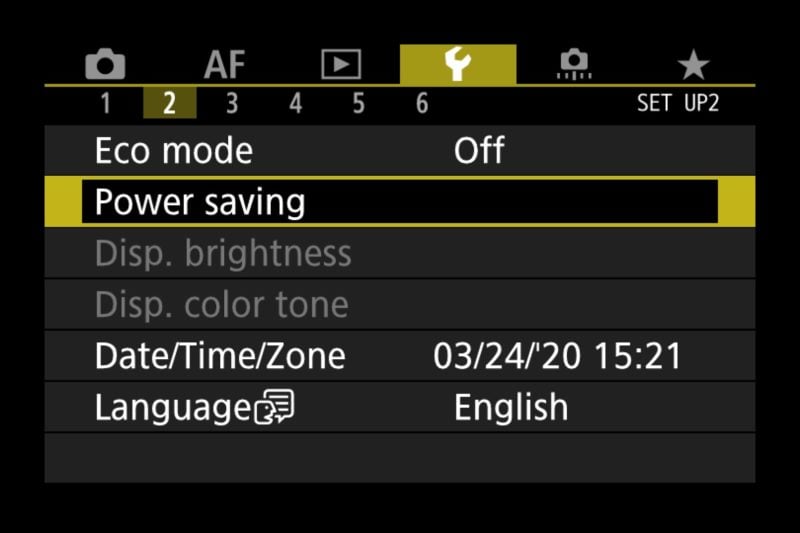
You don’t want your camera shutting off while streaming so it’s important to disable the auto power-off function.
Additionally, make sure Eco mode is set to “Off” as pictured above.
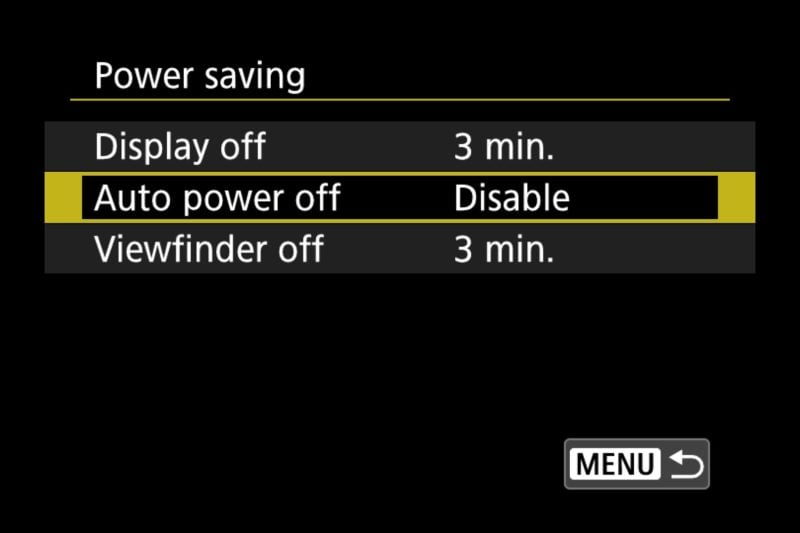
2. Set Clean HDMI Output
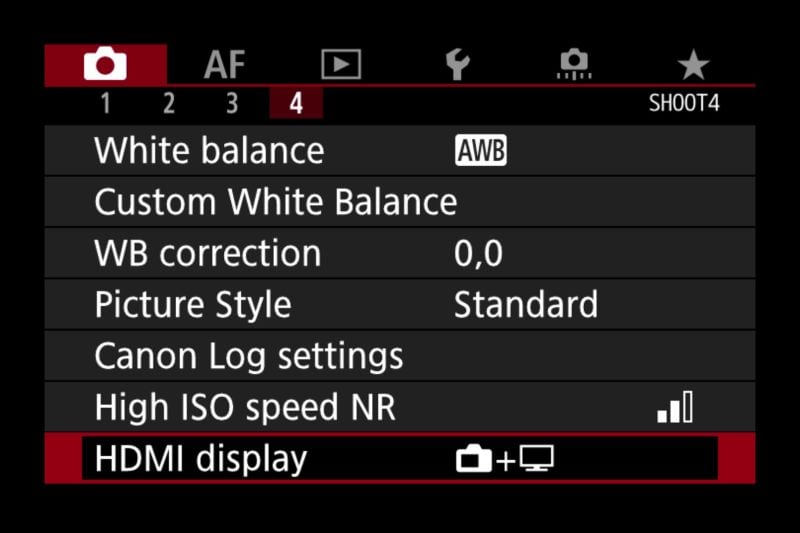
On the Canon EOS R, you can make the camera output all of the camera overlays or a clean feed. You don’t want your overlays displayed since it’ll overlay your camera feed with focus points, settings, etc. So changing this option will allow your EOS R to only display the camera feed.
3. Enable Face Tracking Autofocus
Since you’ll be unable to manually adjust the focus while streaming, it is best to turn on face tracking autofocus. This will enable the camera to automatically focus on you, providing optimal results.
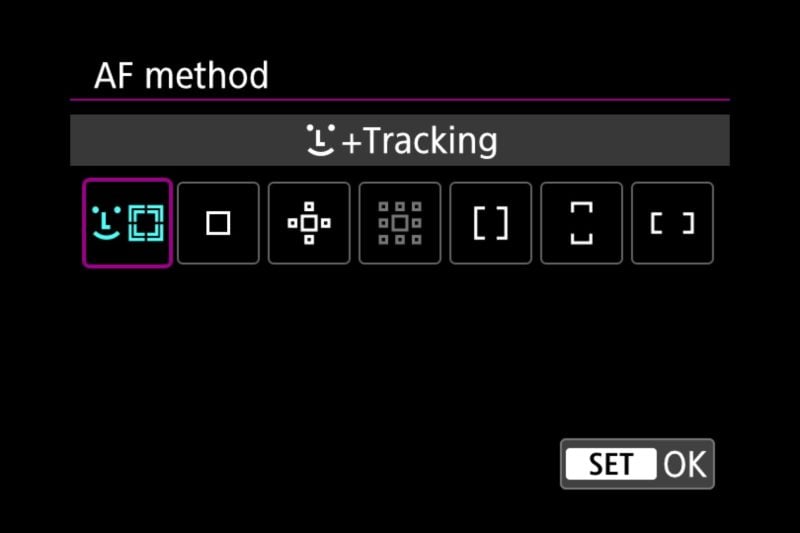
4. Using Direct Power in Your EOS R (Optional)
If you are planning on streaming for longer than an hour, it’s recommended you plug your camera into direct power rather than using the battery. Since the battery dying during a live stream can result in unexpected downtime.
If you plan to use the battery you can expect an hour or two of battery life while outputting HDMI from your EOS R.
It’s important to know that the Canon EOS R doesn’t charge via USB C while in use so you’ll need to use a power adapter to power the camera directly.
This is where the Canon AC-E6N AC power kit comes in. There are plenty of dummy battery kits for EOS R but this is Canon’s official accessory.
Step #2: Hook Up HDMI Capture Device
The most important device in this setup is an HDMI capture device. This will allow your computer to use your camera as a webcam with the highest quality.
Released in 2020: If you do not want to get a capture device you can use Canon’s EOS Webcam utility to use your Canon EOS R as a webcam. You will achieve higher quality using a capture card but the EOS Webcam utility makes it easy since all you need to do is hook your EOS R up via USB-C cable. This is the fastest way to get streaming without using an additional device. Now available on Mac and Windows.
Here are a few HDMI capture devices to use:
- Elgato Camlink (This is the one I’ll be using in the guide)
- Elgato Game Capture Card HD60
- BlueAVS Capture Card
- Mirabox
- Pengo 4K
- Blackmagic Design Web Presenter (users have reported issues using this with EOS R)
Different HDMI capture devices will vary by resolution, framerate, audio options, and overall stability.
Once you have your HDMI capture device, simply use your HDMI wire to plug in your capture device.

Make sure to get the drivers for your capture device, for example, Elgato Camlink will appear choppy without installing Game Capture. You don’t need to use the program but installing it will make the Camlink work optimally.
If your camera is on and you have all of the correct settings you should see your EOS R listed as a webcam in all programs that use webcams on your computer. Note that it won’t actually say EOS R, most likely the brand of HDMI capture device such as “Camlink”.
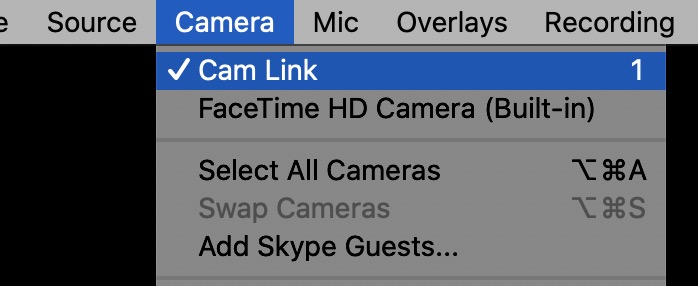
After selecting the webcam in your favorite live streaming software like OBS, Riverside, or Ecamm Live you should see the direct feed from your EOS R. This will also work in your web browser to stream on sites like YouTube, Facebook Live, or Twitch as well. It will also work with any conferencing apps that let you select a webcam like Zoom calls, FaceTime (on Mac), or Google Hangouts.
If you need to change any settings on the camera simply hit a button on the camera and the screen will turn on. This will allow you to change camera settings all without viewers seeing the menu.
For audio, not all HDMI capture devices will transfer the camera’s audio to your computer. For this reason I recommend picking up a USB microphone like a Blue Yeti or Rode NT-USB Mini. Then you won’t have to worry about batteries or the HDMI device’s audio capabilities.
You should now be able to successfully use your Canon EOS as a webcam in any live streaming application. You should see your HDMI capture device listed in software when selecting the webcam.

Conclusion
I hope this guide has been helpful in providing you with an easy-to-follow step-by-step guide on how to livestream with your Canon EOS R. With the right setup and a few simple steps, you’ll be well on your way to streaming your content with confidence. So what are you waiting for? Get out there and start streaming with your Canon EOS R today!
If you are still in market for a camera for streaming newer Canon cameras like the Canon R8 might be a better pick.
If you have any issues or questions about using the EOS R as a webcam, feel free to ask me in the comments below.

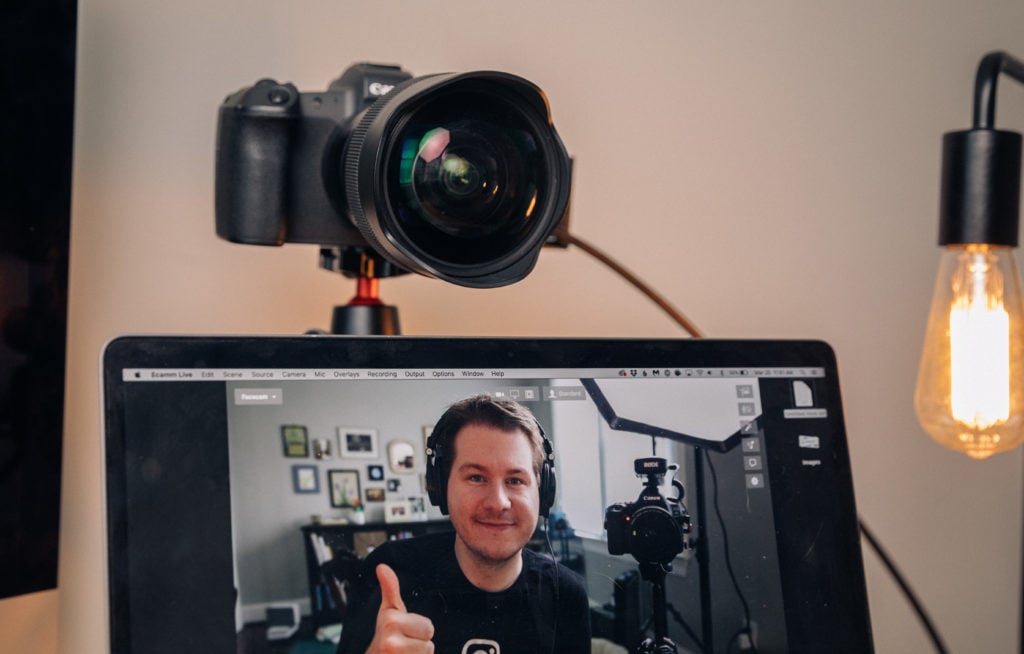

Hi Andy,
my webcam was working fine with EOS webcam pro, I then unplugged everything and tried to hook up elgato camlink and now the webcam isnt working at all – EOS won’t recognize my camera at all. and does not show the image through the camera with the USB plugged in, it shows a black screen with an image of a battery and computer. Does this sound familiar and are you able to assist?
Are you trying to use the EOS Webcam and Elgato at the same time? I have had a lot of issues with the EOS Webcam Utility so I recommend just using the Camlink if you have that setup.
Hi there, can the EOS R10 act as a webcam shooting in 4k for live streaming a video podcast?
Hey Julie you can achieve this using a 4K capture card and HDMI output of the R10.
Andy- close to returning all the gear i bought because i can’t seem to get decent 4K or even 1080 HD video on my canon R10 with Elgato 4K cam link. I have clean HDMI out, I’m on manual video mode, i set it to 4K and the video is grainy in OBS and elegatos software. I’ve tried all the options for video and nothing seems to work. Also got 2 different hdmi to micro hdmi cables to make sure … any help would be much appreciated!
Hey Jason what ISO is your camera set at? Likely your scene doesn’t have enough light causing your camera to use a high ISO and it to appear grainy.
Hello! I’m going to be using my EOS Rebel T8i to be streaming. I’m wondering if there is a specific USB cord that you recommend to go into the camera itself to connect to the capture card. Thank you 🙂 this guide is exactly what I need.
Any Mini HDMI (Type C) to HDMI (Type A) should work! Sadly I don’t have a T8i to test. Glad the guide was helpful!
With your video I have found the right way to connect the cameras with my computer To use HDMI.
My question is I want to see the menu from the cam on my computer, to create learning videos about the cam. Please have you an idea which cable I must take to get the menu of my Cam on my PC. by the way, is it possible that I need another computer program to show the cam menu on my PC?
Thanks for answering regards from Germany
If you change the HDMI display setting noted in “Set Clean HDMI Output” you should be able to display the menus via HDMI to be recorded. Let me know if that helps! Hello from the USA!
I struggled with this for a few mins as well. See page 413 in the user manual (https://cam.start.canon/en/C006/manual/c006.pdf). That’s calling out a special setting to enable to allow recording more than 30 minutes via the HDMI out.
Basically you turn the dial to video, then select the first video mode (not manual or HDR). Then in the menu you will see 7 sub menus under video. Choose the 7th submenu and then change the HDMI Output to Camera + Monitor (the 1st option). This will allow the camera to provide clean HDMI for over 30mins.
Does the R10 have a clean 4K video out for use with an external recorder like an Atomos Ninja?
Hey Ted, according to their site here yes (I haven’t personally tested the camera yet).
https://en.canon-me.com/cameras/eos-r10/specifications/
Full R10 Manual: https://cam.start.canon/en/C006/manual/c006.pdf
HDMI Display
– Output to external monitor only (output of images and shooting information, images/video are recorded to the card)
– Camera screen and External Monitor output (Recording to camera is not possible, use with external recorder, camera screen shows images with shooting information)
HDMI Output
Auto:
– 4K (UHD) 59.94p / 50.00p/29.97p /25.00p/23.98p,
– 1080 59.94p / 59.94i, 50.00p / 50.00i
– 480 59.94p
– 576 50p
1080p:
– 1080 59.94p / 59.94i, 50.00p / 50.00i
– 480 59.94p
– 576 50p
Uncompressed YCbCr 4:2:0, 8-bit or when HDR PQ is enabled YCbCr 4:2:2, 10-bit, sound output via HDMI is also possible
Clean HDMI output: Provided
I struggled with this for a few mins as well with my R10 (I even thought I got the wrong camera). See page 413 in the user manual (https://cam.start.canon/en/C006/manual/c006.pdf). That’s calling out a special setting to enable to allow recording more than 30 minutes via the HDMI out.
Basically you turn the dial to video, then select the first video mode (not manual or HDR). Then in the menu you will see 7 sub menus under video. Choose the 7th submenu and then change the HDMI Output to Camera + Monitor (the 1st option). This will allow the camera to provide clean HDMI for over 30mins.
I’m not seeing the HDMI display option under screen 4 to remove the HDMI. Help! i only show the selections until picture style.
I struggled with this for a few mins as well for. my R10. See page 413 in the user manual (https://cam.start.canon/en/C006/manual/c006.pdf). That’s calling out a special setting to enable to allow recording more than 30 minutes via the HDMI out.
Basically you turn the dial to video, then select the first video mode (not manual or HDR). Then in the menu you will see 7 sub menus under video. Choose the 7th submenu and then change the HDMI Output to Camera + Monitor (the 1st option). This will allow the camera to provide clean HDMI for over 30mins.
Hi Andy, I followed your guide and almost have it but am running into two issues. I have an Eos R5 and I’m using the Elgato 4k on a Windows 11 computer.
1) The video signal from the camera seems to turn off after 30 minutes even after I turn off the auto-power off in the power settings. The only way around this that I’ve found is to actually record the whole time onto an SD card which isn’t preferable.
2) The video signal if I’m not recording has the white box for eye tracking or face tracking. Assuming I find a way to stream for > 30 minutes without recording, I’d need to get rid of that. I browsed through the camera settings but didn’t see it.
Thanks!!
I did read through the comments first 🙂 I see from there that you also have an R5 so I’m especially hopeful. 🙂
Hey Josh, is ECO mode on? That may be making it shut off. Also the “Set Clean HDMI Output” step should help with hiding the focus markers etc. Let me know if that doesn’t work and I’ll try to run the setup through mine again (love the R5!).
It seems my cannon EOR R continues to shut down. I have a video capture device, the dummy battery for power, I have followed all the steps. I am wondering if am missing something. I would appreciate any help you can provide. It shuts off at the 3 min mark.
Is Eco mode turned off? Also are you using video mode
Hey Andy man this is AWESOME I’m reading through the comments like yeah this great lol but… I have the canon r7 will start live-streaming I also have the camlink elgato that thing is awesome man but my question is how can I charge and stream at the same time? Plus my lcd screen is black when I have it hooked to to my laptop I still should see the video on it but can’t any suggestions? For the most part I think I have everything else good also what mic would you recommend for the r7? O one more thing lol for live-streaming do you have the camera in movie mode or just turn it on? Thanks man this was awesome
Hi Andy. I’m getting ready to make the plunge into using a Canon EOS R strictly as a webcam. I need to have very high quality video for online meetings. I will not be using the setup for live streaming, but rather for Zoom, Google, Teams, WebEx video calls. Today, I’m using the Brio webcam, 1080p. I have very high-end lighting, and the Brio just doesn’t do it justice. I’m also using an external Rode shotgun mic through a mixer for the audio, and it sounds great. My computer is the Mac Studio. I also have a nice collection of Canon RF lenses that I use on my cine cameras.
Would you still recommend using this setup, as this is a sizable investment, and I want it to be as painless and glitch-free as possible? I’m also thinking of going 1080p, 23.98fps, full manual exposure. I would go with the recommended Elgato capture card (4K). This is something that I would be using multiple hours per day.
Still recommend, and is there any new information I should take advantage of regarding the use of an EOS R? Great article!
G I’m so happy you enjoyed the article. While I can’t speak to using it for multiple hours I don’t see why it wouldn’t work for your use case with a dummy battery (and if you’re going premium the Elgato 4k is a great choice). If you plan to use the camera for other things I would also consider the newer R6 Mark II or R7. Also keep in mind most Canon mirrorless cameras still use micro HDMI which can be fragile but shouldn’t be an issue with your static setup.
Hope this helps some! There is also the EOS webcam utility app but if you want the highest quality you’ll want to use a capture card like you noted above.
Would the R7 work essentially the same way as the R? If so, makes sense to get the newer model. I assume the menus and settings would be very similar if not identical? I would definitely go with the dummy battery.
Also, I forgot to ask, but do you believe that on my Mac Studio I should still install the Elgato Game Capture HS software app?
I have a R/R5, both are really similar, I will note that the R7/R10 are cropped sensors so the focal length your input gets will be a bit different. But yeah all of the menus, etc are all similar and I believe every Canon Mirrorless will give you a clean HDMI output. I will note newer cameras like the R7 I believe will also let you charge while using the camera with just USB-C (while the R will need the dummy battery to continuously work without the battery dying).
I haven’t used an Elgato card on an M1/2 Mac yet but on my previous Intel Mac it worked perfectly. I would still install the software, it seemed to make the device work better from my experience.
Hi Andy. A quick update. While I’m waiting on my Canon R7, I went ahead and purchased the Elgato Cam Link 4K. To make certain things were working, I connected my GoPro Hero 8 using the GoPro Media Mod which has HDMI output. I connected the Cam Link to my M1 Mac Studio running the latest MacOS. And, I tested using the USB-A port and the USB-C port. The quality was really good, and the port I plugged into on the Mac did not seem to make any difference in quality. Also, I did not have to load any software on my Mac. I set the GoPro to both 1080 and 4K and it worked on either setting. However, I can’t say for sure the GoPro was actually sending 4K30. I did have to tweak the camera settings to get the colors right, but of course that is typical with any camera. So far so good, and hopefully soon I’ll be testing the R7 using RF lenses.
Heck yes! If you google “webcam test” there is a site that will read your input and tell you the specs the feed in case you were unsure. What lens did you end up getting?
I already have almost all of the RF lenses, but I will probably use either my 35, 50 or 24-70. I’m rethinking now whether to go with the R6 or R7. I’d prefer the full-frame so that I can use it for other purposes other than just a webcam. According to the user manuals, both can be powered via USB so that I won’t have to go with a dummy battery.
I’ll give the test webcam site a try. Thanks!
Yeah I wasn’t 100% sure if they could be powered but that’s great! And yeah it depends on your setup too for the focal length. The R6 Mark II just came out so I’m sure it has every Canon feature. Either way all of these cameras will be amazing!
One note thought on powering the camera through the USB-C port. According to the R6 and R7 manuals, the camera can be powered through the port, but a battery must also be in the camera. At first, I thought this meant that AC power charges the battery, and the battery powers the camera. But the manual verified that is NOT the case, but you still need to have a battery in place anyway. Solves my issue, but a strange design.
I think that do that just so any power flicker doesn’t mess up operation. On older cameras like the EOS R you can only charge the battery through the port when the camera is off.
Another interesting discovery that could not possibly be more confusing. For the R7 Mark II, the Canon website under ‘Specifications’ clearly states the Canon PD-E1 USB charger IS NOT compatible. However, the Advanced User Guide totally contradicts this, and clearly states that for constant power to use the PD-E1. I called Canon Technical Support, and they indicated that anytime there is a contradiction like that, the customer should assume that the User Guide is correct. I hope this is the case as I want to use the PD-E1 for constant power while streaming.
Honestly I would just use any power delivery cable (I would assume most work if it meets the power rating). If you get a dummy battery though make sure it’s Canon. Also the Canon R7 is Mark I. I have charged by R5 with random USB-C cables all the time without issue, I would assume they work with power delivery too. (If you want me to test just let me know!)
Sorry, I meant the R6 Mark II. I have convinced myself to go with full-frame, so it is either R, R6 or R6Mii. I like the idea of using the Canon power supply and staying away from the dummy battery, so that points to the R6 or R6Mii. And I think either will go better with the higher-end RF lenses I already have for a high-quality setup that I can use for shoots, webcam or streaming.
I agree! All of those will be great, R6II sounds like the best for you. Share the results when you get it all setup!
Hey Andy!
Appreciate all the step-by-step advice for getting setup.
The one problem I’m stuck on is figuring out how to remove the audio latency. For example, when I’m using Loom or Awesomescreenshot and if I have the camera set to my Canon EOS R (using Camlink), the audio is off by about 1/2 second. Of course I can edit this and move the audio over in post, but it creates a huge hassle and time waste to have to do this over and over.
Are you aware of any settings in camera that might solve this? Or is this an issue w/ Camlink that is unavoidable?
Thanks!
Hey Lance! Have you tried connecting your audio source to the camera itself? this should add the exact amount of delay to the audio since it’s from the same source. Also some screen recording apps offer a delay option.
Hello Andy,
Thanks for the very helpful information. One piece was left out. When streaming to a computer or other video system, how do I tell my EOS R that I don’t want to capture the video on my SD card?
Thanks,
Howard
Hey Howard, you don’t need to record to do this, so just don’t hit record. The recording/capture will be done on your Mac/PC. (Granted you can record if you want!)
Hi Will I be able to stream action sports like cricket in following the ball not loosing any focus (Focus on auto)?
Thank you
I would test the situation by just filming a video, if that works then using a capture card with the camera should work as well!
Hi,
Thanks a lot for this good teaching.
How to have a streming with the Canon EOS 6D Mark II(using the Wifi) in OBS?
I dont know how to do. Please Help.
Thanks.
Hey Romy, is there a reason you don’t get a wire and use the Canon Webcam Utility? You can read a full tutorial here https://ihitthebutton.com/use-canon-camera-as-webcam/
Hey,
I live stream using the EOS R and i’m using CLOG with view assist which looks okay but obviously not perfect. Is there a way to get Clog footage and still have a normal color grade on the footage as i’m live streaming? I need to use Clog because of editing in post. Thanks
If you turn off view assist does it output the clog footage? If so you can apply a LUT in OBS and I think that will get you where you want to be.
I think the Clog footage is output either way. We use Sling studio sadly, I don’t think it has the Lut capability. I’m glad to hear OBS has this capability though!
Hey James, you could try making OBS a virtual webcam as well and adding the LUTs in OBS then using that feed in Sling studio (not too familiar with sling studio but must be a work around)
I’m having some trouble getting a clean HDMI output on an EOS RP. This option is greyed out for me and it says “Not available with the attached lens”. I am using a genuine Mount Adapter EF-EOS R and a genuine Canon EFS 18-55mm lens so I am unsure why this is happening.
If I try to use my Samyang lens, for example, a different message appears; “Not available because of the associated function’s setting. HDMI resolution”.
I’ve tried playing about with all video resolution settings and many others in the other submenus, but to no avail.
Hmm is the resolution set to auto or 1080p for the HDMI output > https://www.manualslib.com/manual/1860359/Canon-Eos-Rp.html?page=594
Since you’re using a EF-S lens the output will be cropped so I am thinking that affects the output. Do you have a regular EF or RF lens? I expect non-canon lenses to have issues but surprised the EF-S wouldn’t work.
Can a similar set-up be used with an iPhone, rather than a Mac?
Sadly I don’t think so, I don’t think an iPhone can take a camera as an input.
Does this tutorial apply to Canon RP? What would the differences be?
Hey Jason, I believe the steps should be the same!
If we are using obs and the black magic with our canon eos r, how do we get rid of the square around our face tracking us?
Read the step titled “Set Clean HDMI Output” you have to set the HDMI output to be clean.
It can also come from the actual “camera” program too
Hey, when I plug in the Hdmi into the camera it goes black and so does the screen in the streaming software I’m using (OBS)
I would confirm that the HDMI is outputting by using a monitor to double check. Also take a look a the settings under “Set Clean HDMI Output” in my guide above.
Is this a work-a-round for the 30min time limit for video?
Hey Christine, if you’re using your camera as a webcam there isn’t a need to record on the device so the 30 min limit won’t matter. That being said you can record over 30 minutes using an external record like an Atmos Ninja or look into Canon’s cinema cameras for unlimited record time.
Im a little confused by this being that for the signal to go through as a webcam, the camera needs to be put in video mode. I cannot bypass the 30 minutes ever when streaming.
Yes but you don’t need to record to use the camera as a webcam. So you’re basically in video move using the preview as your camera and your computer streams/records for as long as you’d like.
The camera in preview mode will still shut off after 30 minutes. Ive been streaming for about 8 months, never been able to get passed the 30 minutes. Unless im misunderstanding something here?
Hey Gregory, notice how in my article I show you how to disable auto shutoff, should cause it to stay on past 30 minutes.
I saw. Have had it off for months now, still doesnt help solve the issue. I have a Canon DSLR Rebel SL3. Been looking all over the internet for solutions, haven’t found one yet!
Ah that makes more sense, sadly I don’t have a SL3 to test but to confirm you’re using an HDMI capture card with the camera and using an HDMI wire? It sounds like it shouldn’t be turning off after 30 minutes if you have it disabled, I would double check to see if the auto off is also disabled in video mode. On the EOS R the settings differ for video/photo.
Yeah, have all those set up to the PC to stream onto OBS. Its disabled in video mode as well. Not much luck tbh unfortunately.
I saw some random hacks from researching, can you try setting the auto shut off to 1 minute, also is low power mode on? Additionally people said to try not having an SD card in the camera.
I had the same issue, the solution i found is to have installed the Canon EOS Utility. With that installed, connect the camera first via the USB, and open the remote shooter menu, the one where whe you can change the settings. Once this is open, connect the HDMI.
With that setup i havent had any issues. The camera doesnt turn off or anything.
Hope it helps.
Thanks Alex for the info!
Hi I have my canon eos r connected via micro hdmi to hdmi into an Atem mini to stream on twitch via osb. The picture looks perfectly exposed on my camera screen but the picture on my live stream is very dark. Do you know why this might be? Really struggling to figure it out. I have enough lighting for it to be perfectly exposed so I’m not sure why the picture is appearing so dark in my live.
Hey Libby, I would double check how it looks in another program, maybe OBS is somehow compressing or modifying the image. My guess is it’s not the camera if it’s exposed properly. Another solution is to just overexpose to compensate for it. I have nothing a lot of live stream platforms compress the image a lot so it might look a bit different vs in-camera.
Thank you! Set the canon to c log and it has improved a little but will try a few things! Thanks 🙏🏼
How do you use this setup and also shoot HDR Movie. The settings go away for clean HDMI output when I select “HDR Movie.” Is there a setting somewhere else that might be canceling out the clean HDMI selection within the window?
Hey JT, I just tested HDR Movie while using the Elgato Camlink and it worked fine. Just a reminder you do have to be in 1080p 29.97fps IPB to use HDR movie mode. Perhaps your capture card or HDMI wire doesn’t support HDR. I know funky thing can happen with HDMI, that being said when I enable HDR Movie mode on my EOS R I can still modify the clean HDMI settings.
Has there been any resolution with the Canon R and Blackmagic web presenter? I just bought an RP and cannot get the web presenter to see the camera. I have hooked my camera up to a few TV’s and have not had issues elsewhere.
Thanks for the cool tips. I can’t get 4K from the camera to the PC though. I have a R6 and Alegro 4K capture card. No matter what settings I choose it only shows 1080p as the source signal HDR works I get but no 4K. Does anyone have any ideas?
Are you using a good enough HDMI wire? sounds like you need an HDMI 2.0 wire to use 4K on the output. Also is the video setting set to 4K on the camera?
Yes I have a HDMI cable 2.0 in the camera you can only choose between Automatic or 1080p. When I connect the camera to a TV I get 4K but only when I press the record button otherwise the live image is also on the TV only 1080p. But the Alegro 4K capture card always shows only 1080p, even when I press record.
Managed to do it myself. You have to connect the capture card via HDMI to a monitor, set the HDMI color space to extended and the EDID mode to monitor then you suddenly have a 4K resolution.
This may be a dumb question but does this tutorial work for the R5? I would just test it but still waiting on a few items to get here. Thanks for the write up too.
Hey Mike, I have an R5 also and the steps should be exactly the same! I hope you enjoy!
Great thank you so much for the quick reply. This is exactly what I was looking for!
Another question too. Will the HDMI connection pick up the audio from the mic. I have a shotgun mic that I plan to use but not sure that will come through with the capture device
Hey Mike, I don’t fully re-call (I can test if you need me to) but I am pretty sure it will work as expected. So you can hook your shotgun mic to the R5 and use the HDMI output to the Elgato Camlink and you’ll have the audio from the R5’s shotgun mic (synced since it’s the same device as well).
Hope that helps!
Yes that is perfect. All my stuff should be here Monday so I will test it all out. We are doing a live stream to vmix and they wanted the quality to be better than the normal webcam. Audio is important too. I do appreciate your help. Once I test it out I will post just in case anyone else has the same question. Thanks again!
Thanks Mike! Wishing you luck! I hope you got a dummy battery if it’s over a couple hours. (Granted you can swap batteries really quickly during as well)
Hi Andy, so I tested everything out and you were right. The audio from the shotgun does come through and works perfect.
Awesome Mike! glad it all worked out!
For some reason with a canon Eos r and a pengo I can see it recognizing the feed, i.e. I have the option to choose it but the screen is black. Do you have any suggestions on how to fix it?
Hey D, do you have another HDMI input you can try in the Pengo? then you can rule out that as an issue.
Hi, Andy, how to connect to facebook for live streaming?
Are you using a computer to stream? You should be able to select the EOS R’s camera in your streaming software if you followed the guide.
Hi Andy
Thanks for the article. I have an EOS R and wish to use the same HDMI capture device you used in the video – will that transfer the video and audio (wireless lav hooked into camera) from the R, or do I need to provide a second mic?
I am having issues with my EOS R when streaming.
I have disabled the Auto-off setting but it keeps switching off after 30 mins regardless of that setting being disabled.
Any advice?
How are you streaming the camera? It may be that you’re using a custom video mode while streaming that doesn’t have the auto-off setting set in it.
Same issue! No matter what I do the camera shuts off at 10 min
I’ve been struggling to use my Canon EOS R with Zoom using the Elgato CamLink. I have the exact same setup that you have here and it works great for about 10 mins, and then my video feed stops working in Zoom. I have to leave the meeting and re-join. This is not the case if I use a traditional webcam (i.e.: Logitech Brio, C922, etc). Any thoughts?
Do you have the CamLink app installed? I found that helps a few issues. Also is your camera set not to turn off?
Are you talking about the Game Capture HD? Yes, I do now. Do I run the video input through that app, or just having it installed is good enough?
As for power, yes… power saving mode is set to disabled. When the video blacks out, the camera is still on. All I do is leave the meeting and go back in, and it’s working fine again. I have a webinar with 6,000+ participants coming up this weekend and need to figure this out. It’s been a week of trial and error (lots of errors).
Having the app installed should be enough. Hmmm so it just blacks out? I have done hour+ long things with the CamLink without issue. I assume it’s the USB/CamLink aspect, could you try a different USB port or a different computer just to rule it out? Also does it switch inputs on you or just goes to black while still being on the CamLink?
Yeah, I thought it was strange too. It actually doesn’t completely black out. The input stays on CamLink but stops by video. Problem is, I can’t start the video again without leaving the Zoom session and restarting/rejoining. And even more strange… when that happens, I can’t even switch to another video input (my Brio for example). It just stops allowing me to stream video.
As a quick update, I have a test call going right now that I started after I installed the Game Capture HD software to test that out. I’m at 34 mins so far, so this is promising!! Could that really have been the fix?
Awesome! yeah I think the software makes it work better (I had stuttering issues before I installed it) let me know if it works out!
52 minutes and counting and still no issues! Amazing! The quality is just so much better through good glass. It’s worth the time putting into it to make it look great. I’m using a 35mm f/1.2 lens. The depth of field is amazing.
Thanks for your help!! Greatly appreciated!
PS. I tried doing all of this using the Canon Webcam Utility beta and the quality was horrible. Very, very choppy. Have you experienced the same thing with that?
Thank you so much for this comprehensive tutorial.
Would you mind giving some advice: what lens is better for live streaming, to get this
blurred background and high quality?
appreciate your answer
Daniel
Hey Daniel, different cameras will produce different levels of background blur. That being said I think anything under 2.8 will be good, if you have a high budget and a full frame camera a lot of people get the Sigma 18-35mm F1.8 https://geni.us/sigma-18-35
Hi
I found that using a USB-C instead of an HDMI cable works very well. It requires less gears in total.
For software, I use OBS with the EOS Webcam plugin.
I use windows 10.
I’m trying to get a clean output from my EOS R. I’m using firmware 1.6.0. Have six ‘shoot’ pages, not four, and none of the pages provide the HDMI display option. What firmware are you using? Is there some option I need to enable somewhere else in order to gain access to the HDMI display option?
This is the latest firmware, you are most likely in photo mode, go to shooting modes and switch it to one of the video modes, then you’ll have the option on page 4 like the screenshot.
Hey Andy, I was wondering if I could ask some advice from you.. I connected my EOS R with my Elgato HD60, and wanted to use it as my webcam – In particular for Zoom – however I cannot change the webcam on my MacBook to the EOS R input as there is no option to change.
After some research, I downloaded OBS Studio and OBS NDI Plugin, but for some reason it is displaying that ‘No capture devices are found’.. I’ve tried uninstalling OBS, and reinstalling it but still not working, I have followed the steps for the EOS R menu system and doesn’t seem to work.
NB when I open Game Capture I can see the image from the EOS R so it seems the device (Elgato HD60) is working and the feed (mini hdmi – hdmi).
Any advice would be much appreciated!
Thank you
Amit
Hey Amit, the button next to your camera button in Zoom (the little up arrow) should let you select the Camlink. You shouldn’t need any additional things running, just the Camlink plugged in will have it show up in the Zoom camera list.
Thanks for this write up!
I’m experiencing a bug I can’t seem to find a solution online for. I’d love to hear your thoughts.
When using my EOS R with a Black Magic Web Presenter (with HDMI) and OBS, the signal is cropped to 720 regardless of the EOS R HDMI output settings). I know this because it won’t fill a 1080 canvas on OBS
On top of that, the video signal has a black box surrounding the video, reducing the effective resolution even more.
I see this cropped-black-box version on my Web Presenter preview screen.
No such issue with our Panasonic GH5.
I was beginning to believe this was an EOS R shortcoming, but your article gives me hope this can be corrected. 🙂
Any ideas?
I appreciate your time and thoughts!
Have you tried setting the video mode on the camera to 720? Perhaps it’s an issue when a 1080p feed is going into the 720 feed. Granted I have no issues using the 4k option going into my 1080p Camlink. Also, does the Web Presenter have aspect ratio options? Hard for me to fully test since I don’t have one.
I’m having a similar issue, aspect ratio is clearly off (squished), black bars across the top and bottom. Aspect ratio (4K/1080/720) doesn’t matter, lens doesn’t matter. Works fine with my Canon 6d Mark II, but it isn’t a clean HDMI feed.
Did you find a fix?
macOS Catalina
Canon EOS R (24-105 F4/28-70 F2)
BlackMagic UltraStudio Mini Recorder
Hey Richard, have you tried downloading the BlackMagic “Desktop Video” app for Mac? If not I have a feeling this might help (I had some odd issues with the Elgato before I added their app that added the drivers to my Mac). https://www.blackmagicdesign.com/support/family/capture-and-playback
Let me know if this helps and I will add it to the guide!
I do (latest version), doesn’t seem to help. I read another user somewhere else with my same setup has the same problem and it was solved with the Elgato Cam Link. My next steps:
Canon Support
Black Magic Support
Bought an Elgato Cam Link (unknown arrival date)
Interesting item of note, while not clean HDMI, my Canon 6D mark II works fine.
Thanks for getting back to me and thanks for the article.
Shoot, figured that would help! I wish I had one to debug it, let me know if you figure it out! Maybe a different HDMI wire might help also. Either way keep me posted as it seems to be a common issue.
Is there any time limit? How long can you stream with this camera? Thank you for the writeup.
For as long as the battery will last (I think a few hours), or if you get the plug in cord I reference in the article you can continually power the camera forever.
Hi Andy
So in your experience you didn’t have any issues with the Canon EOS R overheating when streaming for extended periods of time (eg. 2 hours?)
Sheree, The EOS R will not overheat if using it in an HDMI capture card to my knowledge. The same goes for the EOS R5 unless you are using the 8K or high frame rate modes. That being said I have used my EOS R for a few hours before in a capture card without issue, the battery may die but a dummy battery fixes that (linked in the article above). I think it’ll go 2 hours with a battery though! hope that helps.