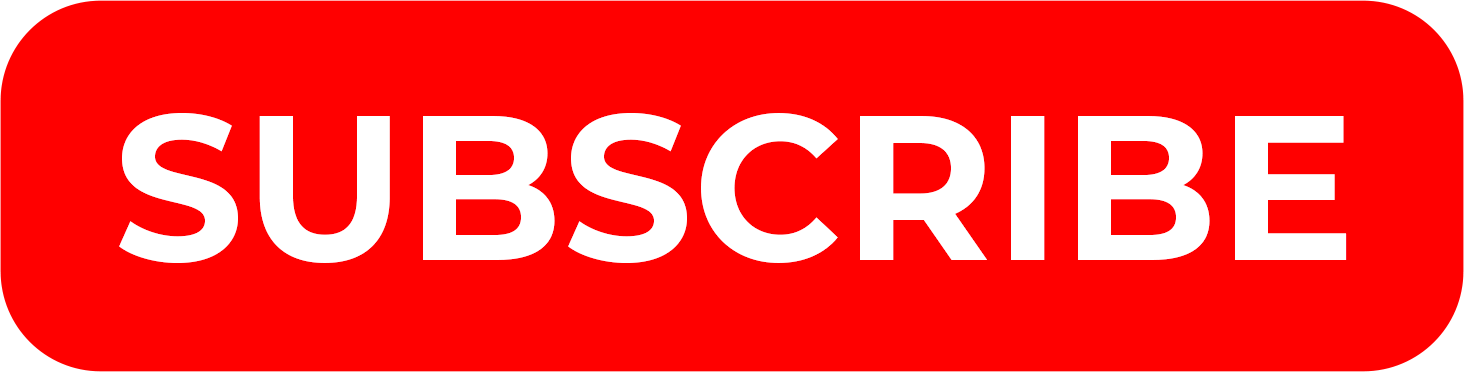
Getting more subscribers to your YouTube channel can be tough. Luckily one little hack can help increase the subscribe rate of people watching your videos. This simple trick is to use a “subscribe” button for your branding image like below.

YouTube allows you to upload an image that displays on the bottom right of your videos. Ideally, you’ll want to use this 150 x 150 pixel image as a subscribe call to action.
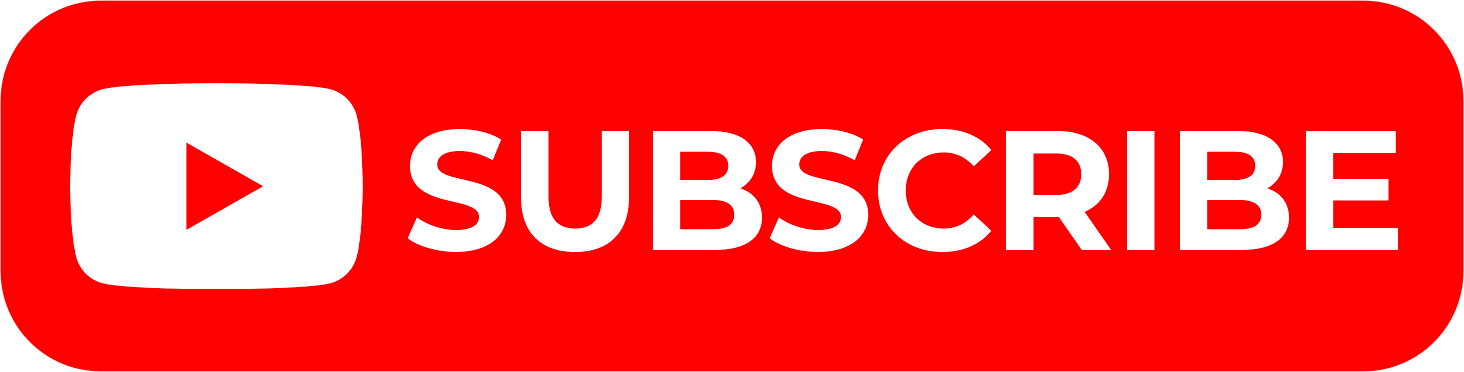
Here’s how to add your own images plus some subscribe PNG images you can use for your YouTube branding watermark.
Jump to free subscribe button PNG images
How to Add a Branding Watermark to YouTube Videos
1. Login to YouTube and Head Over to YouTube Studio
After logging into YouTube click your photo on the top right and click “YouTube Studio”. This will take you to your channel management page.
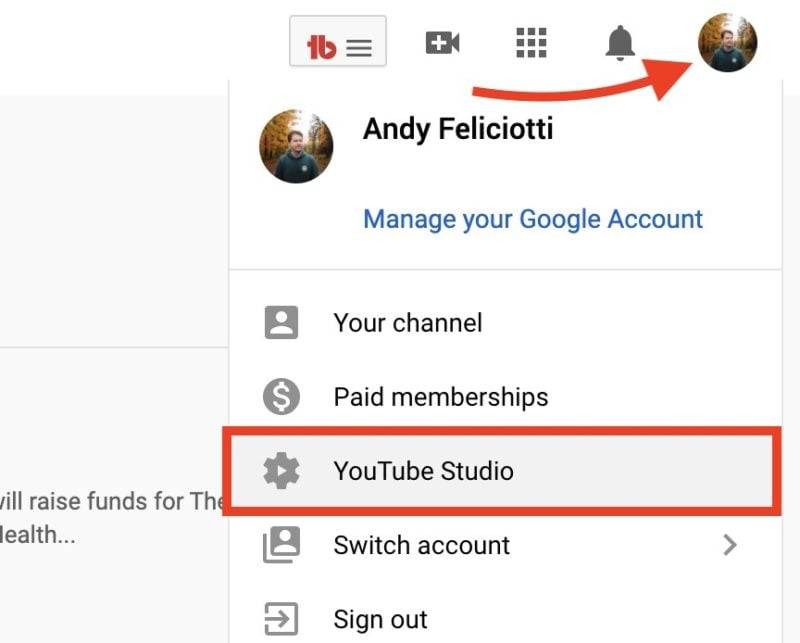
2. Go to Channel Settings
On the left side of the studio page you’ll see a “customization” button.
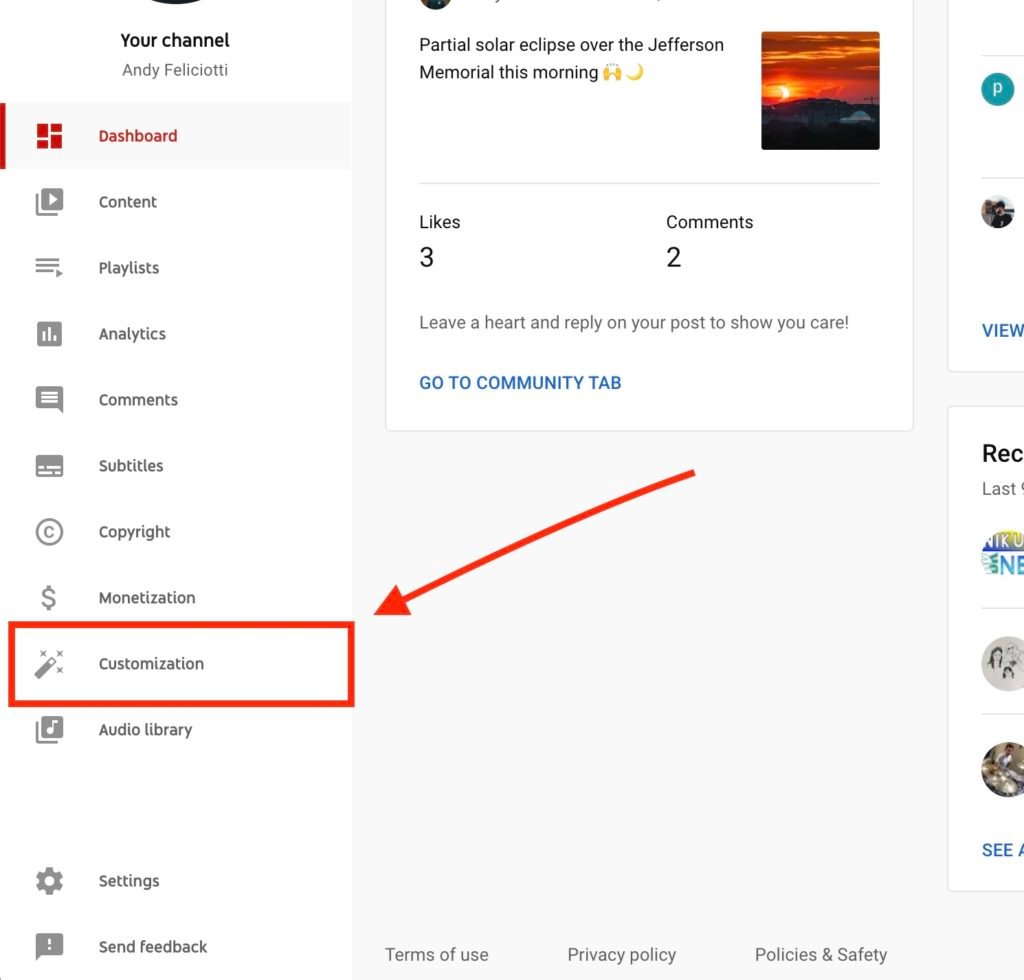
3. View Channel Watermark Branding Settings
Once you’re on the customization page click “Branding” on the top of the page. On the bottom of this page you’ll see the option for a video watermark. This option will allow you to upload a 150 x 150 pixel branding image.
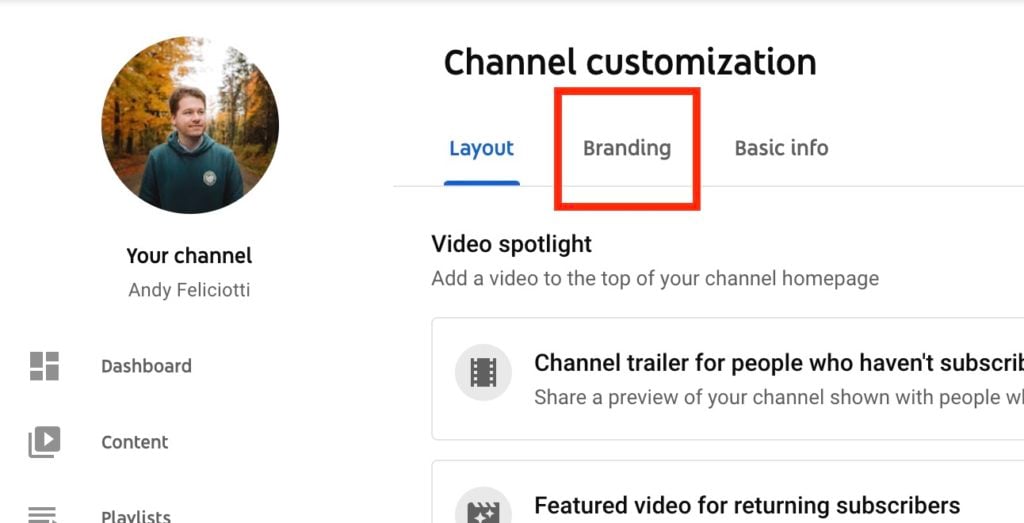
4. Choose Branding Watermark View Settings
After uploading your image you’ll have the ability to select when it displays. This includes showing the watermark at the end of the video, at a custom start time, or over the entire video.
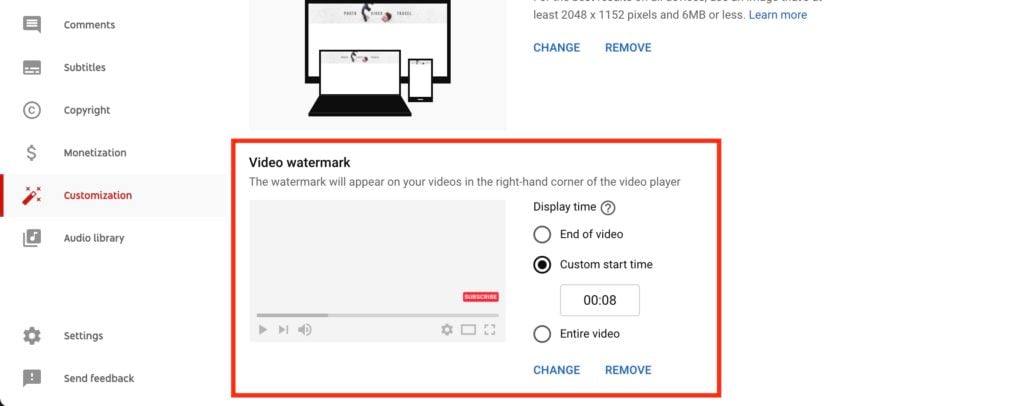
I recommend showing it as early as possible to convert as many people to subscribers as possible.
Now let’s hop into my free list of subscribe button PNGs to use as your YouTube watermark.
Free YouTube Subscribe Button PNGs for YouTube’s Branding Watermark
Here are a few 150×150 images to use as your branding watermark on YouTube to increase your subscription rate. You’ll need to save these to your computer to add them as your video watermark on YouTube as mentioned above.
Just right click and save one of these transparent subscribe PNGs and you can upload it to your channel.
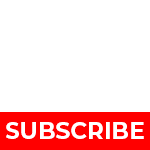

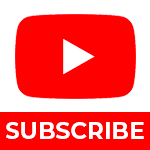
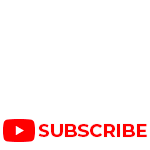
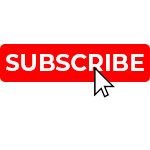
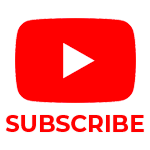

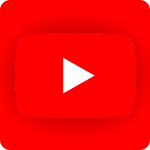
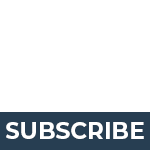
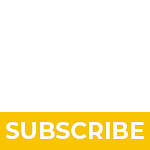
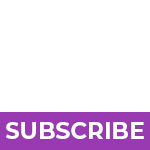
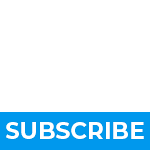

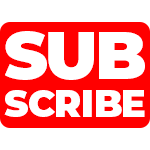
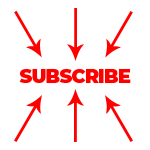
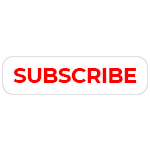
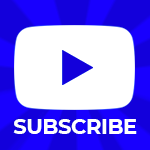
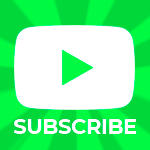
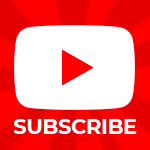
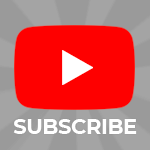
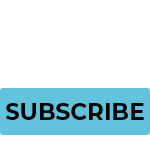
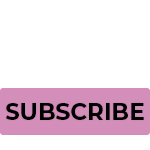
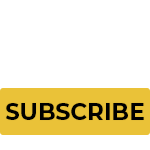
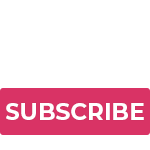
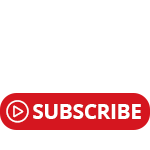
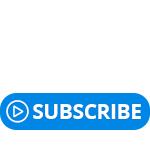
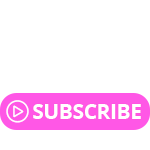
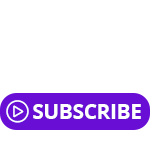
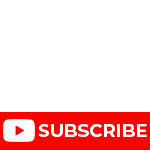
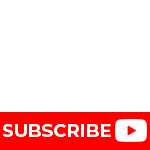
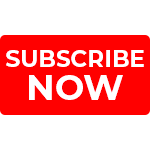
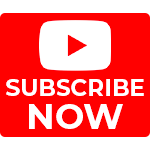
I hope these transparent PNG subscribe buttons with transparent background for YouTube were helpful! If you have any suggestions for new images just let me know in the comments below.
Want more subscribe button images?
Purchase my pack of 20+ additional subscribe PNG images.


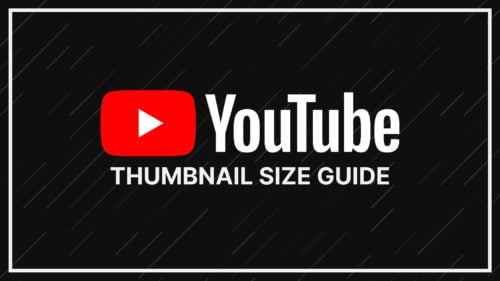
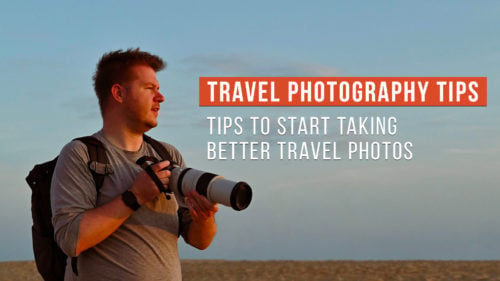
Thank you for making this easy!
You tube has changed in 2025, I can go to customisation, but cannot see ‘branding’ – do I copy your button image with link? or just pic?
please sand me a subscribe button
Thank you for the Subscribe button
You solved my problem. Thanks for an amazing article.
Thanks for providing us sach Knowledge it is really usable for me
I love you and your watermark
thank you for your kind work sir.
Thank you, Andy Sir! I have always liked things put forward in the simplest manner! Way to Go!
Thanks, Buddy. This post helps me a lot.
Thanks for your generosity Andy. Much appreciated.
You’re very welcome!
very nice post about image like button and also subcribe butron to make there
this is so cool , thanks
Happy to help!
The best Image size increaser tool that increase the image size in kb, use this one
Increase Image Size in KB!
Thanks, Buddy. This post helps me a lot.
To Cool! Thank you very much for sharing.
ebrahimtalukdar453@gmail.com
Thanks for sharing.
this is so cool , thanks
Glad they were useful!
Thank you
Happy to help! glad you enjoyed them.
Thanks for the downloadable Watermark. This is all new for me!
C.
Glad to help!
Thanks for download!!
Happy to help!
Thanks for allowing us to download the free subscribe banners. Very helpful.
Glad to help!
baby yoda is cool
Thank you for your generosity!
Thank you for your kindness and generosity!
Glad it was useful!
Brilliant thankyou – so easy to do! great explanation.
Glad to help!
these are so great thanks!
Glad it helped Marge!
Video ma lagana ka lia
Hairstylio – where style meets innovation! Your go-to destination for the latest hair trends, expert styling tips, and premium haircare solutions. Whether you want a bold transformation or everyday elegance, Hairstylio helps you achieve the perfect look effortlessly.
HI Bill,
There’s nothing there when I click on the link above.
Hey Sally, not sure of your question, you can download the subscribe images and use them as instructed above.
This is good.
hi it no appear
Are you viewing your channel logged out?
Hey there, Loved how you explained this to me. It was very detailed. The only
problem on my end is. The button comes up really small, is there any way I could make
it a bit larger so the viewer could see it better? I will leave my website for you
so that you could see what I am talking about. Thanks much for the awesome
work you did in putting this together. Slow Cooker Bill.
Sadly there is no way to make it bigger, I wish YouTube would have more options for it. If you want it to appear bigger you can use a square graphic since it’ll look larger.
Hi Bill
I’ve a question:
This subscribe button appears only on screen while the video
playing but not underneath on the right where usually click subscribe.
Do you thing because I’m seeing my own channel???
if not how I’m gonna make to appear down on the right, because while
I’m watching my own video I see two blue buttons (Analytic and Edit video)
Thanks
The files are saving as a web attachment anywhere where I can save as png or jpg?
Clear your cache and try now, I think I’ve resolved the issue with webp 🙂
This subscribe button water mark is only for one of my youtube video or for all my YouTube videos including for future uploads? I mean can it appear in my future videos once it is customized now ? Can you tell me Please.
Hey Diaulhak it should be on all videos if you set the setting where I noted in the article.
Hi, these look perfect, thanks!
Although I’m right-clicking to save, but it defaults to a .webp file? I’ve disabled all ad blockers, but it didn’t make any difference. I’ve also tried saving as a .webp file opening and saving in paint but then the transparency (?) disappears, and I can’t see anything?
Ah good catch, I’ll fix that on my end, in the mean time you can download them and use this site to convert them to PNG https://ezgif.com/webp-to-png
Thx for helping me now Ik how to do it tysm!!!!
Thanks bro
hello, I added watermark and it does not show on my channel
Try using incognito, you won’t see your own watermark when viewing videos
Hey there, Loved how you explained this to me. It was very detailed. The only
problem on my end is. The button comes up really small, is there any way I could make
it a bit larger so the viewer could see it better? I will leave my website for you
so that you could see what I am talking about. Thanks much for the awesome
work you did in putting this together. Slow Cooker Bill.
Hey Bill, sadly this is controlled by YouTube and you can make it any larger. I wish I could make it larger too! You could try different graphics that are more striking.