Do you want to make sure your Canon camera is running on the latest firmware version? Firmware updates can enhance your camera’s performance, fix bugs and add new features.
Here’s my step-by-step guide on how to update the firmware on your Canon camera.
Table of contents

Getting Started
The process to download a firmware file I will admit is a bit cumbersome. I am hoping they improve this in the future but here’s the step by step guide to downloading a firmware file from Canon.
Download the Firmware
Start by visiting the main Canon site and searching for your camera using the search bar.
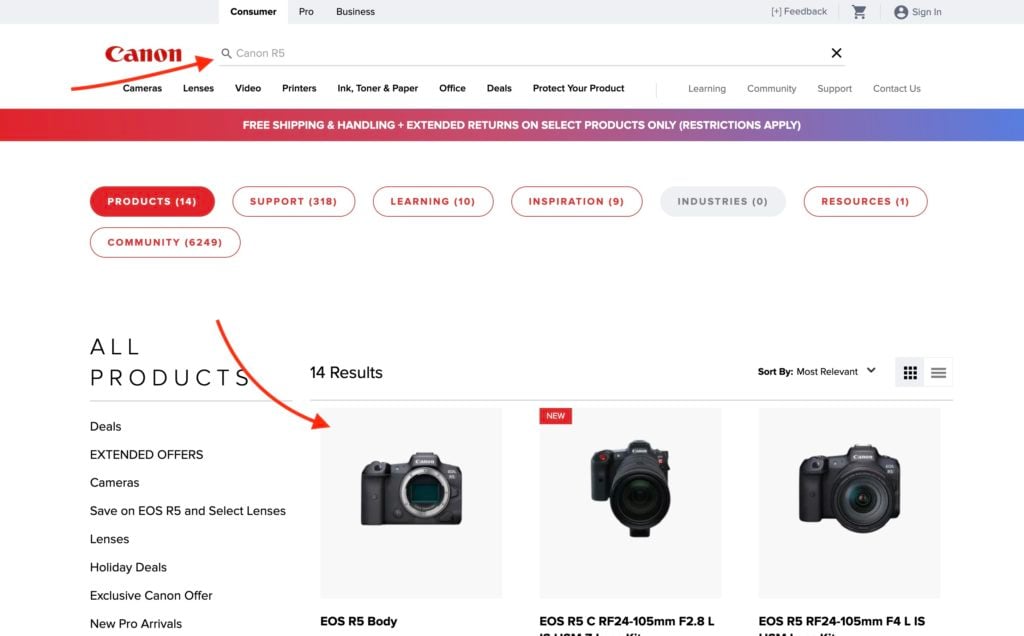
Then once you’re on a camera’s page you can click the support button which will take you to the download section for the camera.
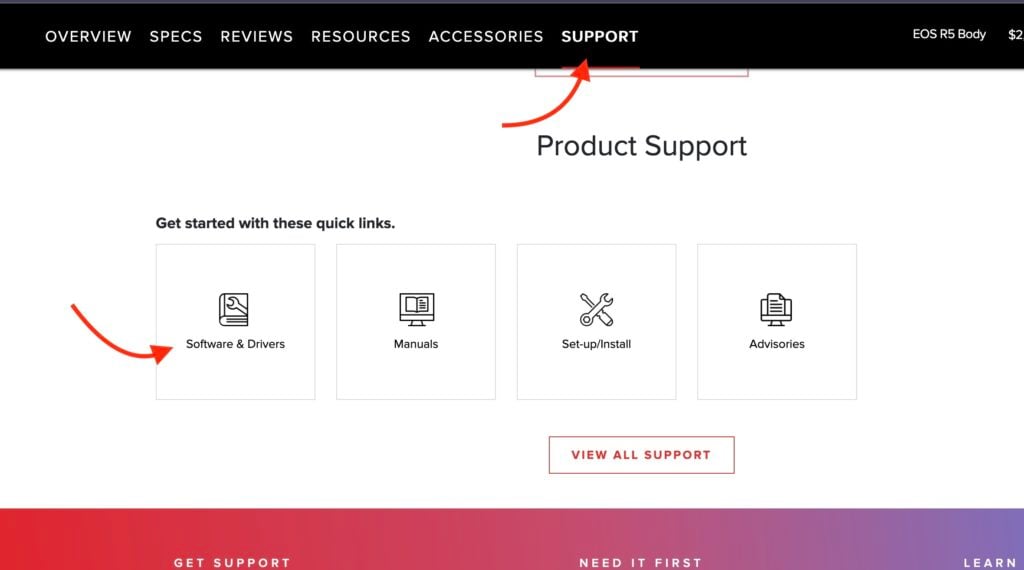
Once you are on the specific camera’s support page you can head do downloads and select your OS/OS version. The .FIR files for Canon cameras are universal so I find it really odd you have to do this. But if you select the latest MacOS for example the firmware won’t show up for whatever reason. So if you don’t see the firmware update try selecting a lower version of your OS. (For example I am on MacOS 14 but selecting MacOS 13).
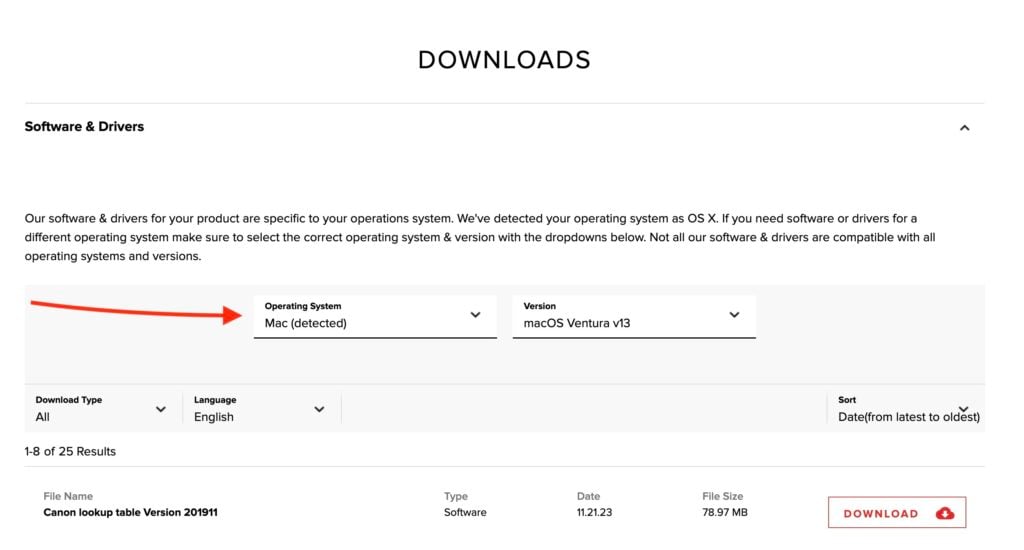
You can scroll the file list to fine your camera’s firmware update as seen below. Remember to save the file in a location that is easily accessible. The package usually contains a .FIR file, which is the firmware update, along with detailed installation instructions in English.
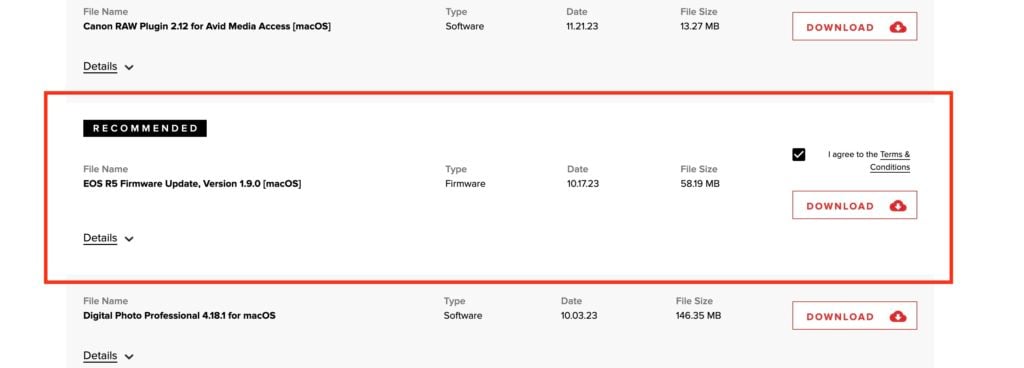
Charge Your Camera Battery
Before you begin the firmware update, ensure that your camera battery is fully charged. This precaution avoids the risk of disrupting the update process.
Format a Memory Card
If you are going to update the firmware using a memory card (which I recommend), it’s essential to format the memory card for use in the camera. Remember to back up any images you want to keep from the card before formatting it. You can format your card on your camera or on your computer (here’s my guide to formatting SD cards on Mac.) Always format the card in the camera that will undergo the firmware update.
Ways to Update
There are two methods to update the firmware of your Canon camera:
- Updating via Memory Card (Recommended): After formatting the memory card, transfer the firmware update file (.FIR) to the root directory of the card. After doing this insert the card into the camera and navigate to the firmware update option in the camera’s menu. Follow the on-screen instructions to complete the update process.
- Updating via EOS Utility Software: Install the EOS Utility software on your computer and connect the camera using a USB cable. Open the EOS Utility and select the camera model to initiate the firmware update process. Follow the on-screen instructions provided by the software to complete the update.
Conclusion
Keeping your Canon camera’s firmware up to date is crucial for improving its functionality and performance. By following these simple steps, you can ensure that your camera is running on the latest firmware version, unlocking new features and enhancements. Stay tuned for future firmware updates to enhance your photography experience.




